Weld Manager GUI for Femap
This GUI for the for splitting and reassigning welds, as shown below, and is divided into three sections: Welds Of The FE-model, Show/Edit Welds, Move/Rotate FE-model
This section shows a list/table with all the existing welds by their 1D-line-properties in the FE-model. The left-hand column shows the properties ID in Femap while the right-hand column shows the label of the weld (1D-line property).
This section offers four different commands of which two are used to edit welds.
Creates a new weld from a part of an existing one. Before making use of Split the weld from the list to be split needs to be selected. Then a label for the new 1D-line-property has to be defined, as shown in the image below. The user defined label for the new property will be displayed as a comment in the new 1D-line-property. After labelling the new 1D-line-property, the entity selection box appears in Femap where 1D-line-elements are selected which shall be assigned to the new property.
Note: The Split command can only be applied on existing 1D-line-properties which have been created by WeldFEM.
Selecting non-1D-line-elements in step 2), as shown above, will not affect the Split command, since all non-1D-line-elements will be ignored in this entity selection.
Furthermore, a weld that had just been created by splitting another weld cannot be splitted again. First the creation of the first new weld has to be approved.
Note: With Show Weld the successful split can always be checked by highlighting the respective weld.
Once splitting up of 1D-line-properties is finished, the transfer of the changes to WeldFEM needs to be affirmed with OK, at the bottom of the GUI.
Subsequently a GUI similar to the Weld Editor GUI will pop up, which offers to edit the assessment parameters of the newly imported welds, as described in Weld Editor GUI. After all changes have been applied the import of new welds must be confirmed with the command Import, at the lower right hand corner of this GUI.
Note: 1D-line-properties with no elements left after splitting will not appear in the table shown above.
Note: The appearance of the GUI shown above might differ depending on the selected Assessment Standard.
Combines existing welds or parts of them. Its main purpose is to reassign "universal" joints to their correct joint types, in case WeldFEM was not able to detect a joint clearly. Before making use of Reassign a 1D-line-property from the list needs to be selected as the address where elements to be selected shall be assigned to. With Reassign the entity selection box in Femap pops up and all 1D-line-properties which share the same weld type and sheet thickness combination are being highlighted. Now the 1D-line-elements which are to be assigned to the 1D-line-property that has been selected beforehand can be picked.
Note: The Reassign command can only be applied on existing 1D-line-properties.
Selecting non-1D-line-elements in step 1), as shown above, will not affect the Reassign command, since all non-1D-line-elements will be ignored in the entity selection.
Note: With Show Weld the successful reassignment can always be checked by highlighting the respective weld.
Will delete one or more 1D-line-properties that have been selected in the list.
Note: Only 1D-line-properties which are not in use by any 1D-line-elements any longer can be deleted.
For omitting welds in the assessment a delete option is available in WeldFEM, see Weld Editor GUI.
highlights a selected 1D-line-property in Femap.
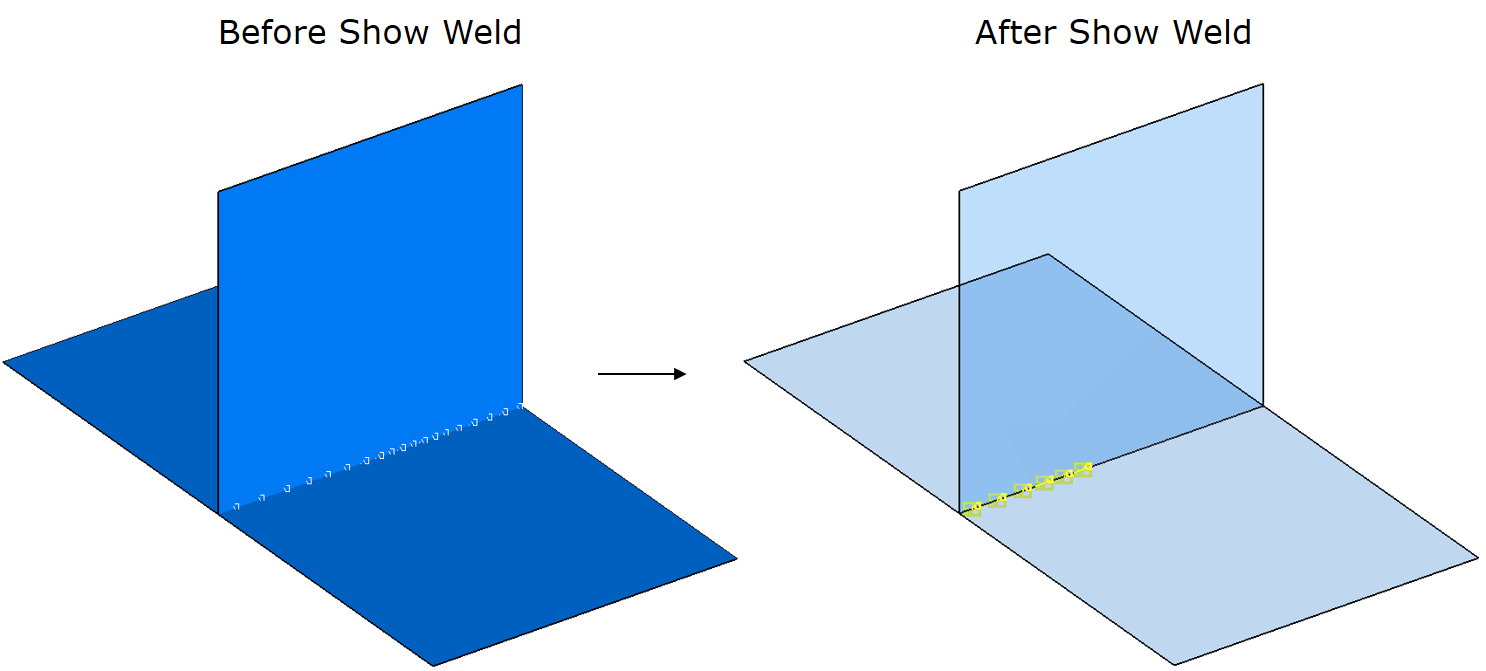
Femap does not allow to move, rotate nor zoom in or out of the FE-model while the Weld Manager GUI is open and idle. In order to do so, the Weld Manager GUI offers the dummy-command Enter Femap which allows to reorient the FE-model in Femap while the box "Select View Position" is open. Closing this box gives focus back to the Weld Manager GUI.